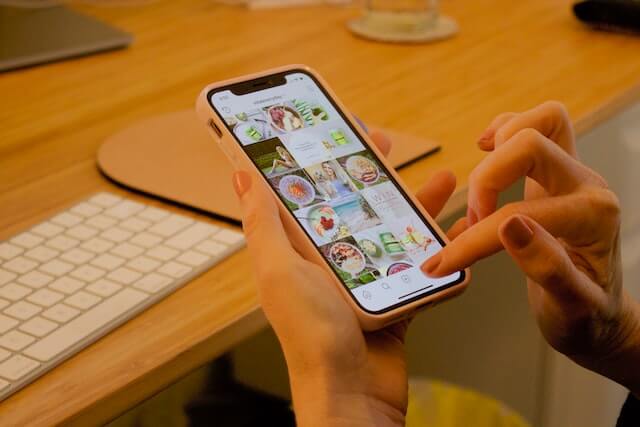Let’s talk about how to see who saved your Instagram post. This is a long-overdue question that many IG users are desperately looking for answers to.
Instagram is a great way to share photos and videos with your friends and followers. Think of those beautiful pictures you took while on your last vacation. They can all be shared with your friends on Instagram to have a feel of how much fun you had while you were away alone.
But while you are sharing those pictures, you want to know who liked, shared, or saved those posts. Luckily, Instagram allows you to see who likes or comments on your posts. But can you also see who shared or saved the post?
In this article, we will address that, helping you to know how to see who saved your Instagram post. So, let’s get straight into it!
Can You See Who Saved Your Instagram Post?
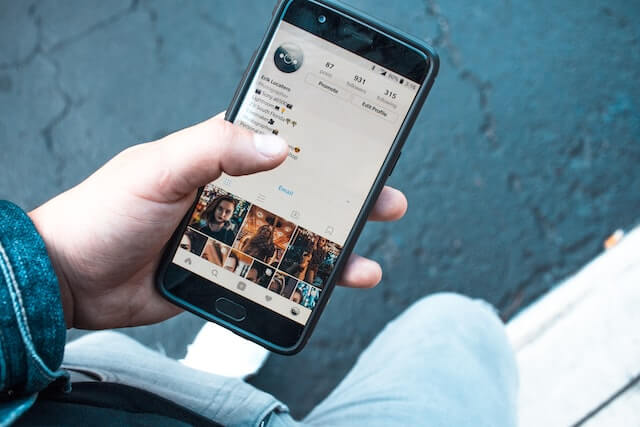
Of course, one of the questions in your mind presently is if it’s possible to see who saved your post on Instagram. Unfortunately, there is no official way on the app to see the specific people that have saved your post. You can only know this if you ask your followers.
Yes, some users make a screenshot of the post in question and post it on their story, asking their followers who have saved the post. By that, they can know who exactly has saved the post.
Instagram doesn’t allow you to see this information because of privacy reasons. Users on the platform value their privacy, and so does Instagram. So, they wouldn’t let you see who saved your post without the person’s consent.
However, Instagram allows you to know how many people have saved the post. There is a number on the insight page of the post that shows how many likes, share, and save the post has gathered. That can help you know how much interaction the post has been able to trigger. Let’s take a closer look at that in the section below.
Bonus Tip: You can use StorySaver.io to download and view Instagram Photoes, Stories, Videos, and Reels of any user anonymously.
How to See Who Saved Your Instagram Post
Remember we said there is no answer yet to how to see who saved your Instagram post. You can only see how many people have saved the post. Furthermore, to even see that, you must be operating a business account.
Only a business account can have full insight into its posts. This feature is not available to personal accounts. So to see who saved your post on IG, you will need to first change your account to a business account – if you are presently running a personal account.
How to See Who Saved Your Instagram Post: Switching to a Business Account
To switch to a business account to you can have access to this information, follow the steps below:
- Open the Instagram app on your device – whether iPhone or Android
- Tap on your profile image at the bottom right corner to go to your profile page
- From there, tap on the hamburger icon at the top right corner
- Select Settings from the options on the menu
- Tap on Account and scroll down to the bottom of the options
- Tap Switch to Business Account
Once that is done, you can now go ahead to check how many people have saved your particular post on Instagram. Here is how to do that:
- Tap on your profile image at the bottom right to go to your profile page
- This will show you a preview of all your Instagram posts
- Select the particular post you want to see the save count
- Now choose View Insights at the bottom of the post
- Look for the Benchmark icon – the number next to it shows how many people have saved the post into their collections.
That’s it. You now know how to see who saved your Instagram post – even though you are limited to only the number of people that saved it. Let’s look at some more questions people usually ask when it comes to saving posts on Instagram.
FAQs
How to Save an Instagram Post
To save an Instagram post, simply tap the “…” icon below the post and select “Save.” The post will be saved to your “Saved” page, which you can access by tapping the “Saved” tab on your profile.
You can also save posts by tapping the bookmark icon on the right-hand side of the post. When you tap the bookmark icon, the post will be saved to your “Saved” page.
How to View Saved Instagram Posts
To view your saved Instagram posts, simply tap the “Saved” tab on your profile. To find it, go to your profile page and tap on the hamburger icon at the top right corner of the page. Now select Saved from the options.
Here, you’ll see all of the posts that you’ve saved. You can also choose to view your saved posts by category, such as “Photos”, “Videos”, or “Links”.
How to Share a Saved Instagram Post
If you want to share a saved Instagram post with someone, you can do so by tapping the “…” icon at the top of the post and selecting “Share”. From here, you can choose to share the post via email, text message, or a number of other social media platforms.
To share the post, simply tap on the platform you want to share it on, and it will open up a new window where you can enter the recipient’s information. Once you’re done, just hit send, and the post will be on its way!
How to Delete a Saved Instagram Post
If you want to delete a saved Instagram post, simply tap on the benchmark icon at the bottom of the post. The post will be removed from your “Saved” page and will no longer be viewable by you or anyone else.
When you delete a saved post, it is permanently removed from your account and cannot be recovered. The only way to reverse it is to look for the post and tap on the benchmark icon on it to save it again.
You may also like: